Slack Thread Notification Control: Mastering Your Notification Settings
Effectively managing Slack thread notifications is essential for staying informed without being overwhelmed. By understanding how to customize these settings, you can tailor your Slack experience to match your workflow, ensuring you never miss critical updates while minimizing distractions. This guide provides actionable strategies for mastering your Slack notification settings, optimizing both desktop and mobile experiences, and troubleshooting common issues.
Threads in Slack organize discussions around specific messages, letting teams delve into topics without cluttering the main channel. To truly master this aspect of communication, explore mastering Slack AI threading. When you start or reply to a thread, or are mentioned in one, Slack automatically follows that conversation. This ensures you stay connected to relevant discussions while filtering out unrelated channel activity. For teams looking to enhance this further, an AI Slack bot for automatic threading can be invaluable.
Tired of being overwhelmed by Slack notifications? Simplify your Slack.
Add to SlackUnderstanding Slack Thread Notifications
Slack thread notifications are a system designed to keep you informed about relevant conversations without overwhelming you. What exactly are what are thread notifications? They're targeted alerts that notify you when someone responds to a conversation thread you're participating in. Unlike regular channel notifications, which alert you to every message, slack thread notifications are more selective.
The value of slack notification preferences lies in their contextual nature. By default, you’ll receive notifications for all thread replies in direct messages, recognizing the importance of private conversations. In channels or group messages, the system is more selective, notifying you only when you've participated in the thread or been mentioned. This balances keeping you informed and preventing notification overload.

Now that you understand the basics, let's dive into configuring these notifications to suit your specific needs.
Struggling to keep conversations organized in Slack? Simplify your Slack.
Add to SlackConfiguring Slack Thread Notification Settings
Taking control of your notifications settings changes your Slack experience. The platform offers customization options that let you tailor your slack thread notification control to match your work style. Understanding these settings helps you create a notification environment that supports your productivity. For even greater efficiency, consider exploring the best Slack integrations and apps to boost productivity.
Accessing your notification preferences takes just a few clicks in the desktop app. Click your profile picture in the lower-left corner, select "Preferences" from the menu, and choose "Notifications" from the sidebar. This area contains the tools to customize how Slack communicates with you. Your notification settings remain consistent across all Slack workspaces, ensuring a uniform experience.
The "Notify me about" section is the control center for your notification preferences. Here, you can specify which types of messages trigger alerts, including direct messages, mentions, keywords, and replies to threads you’re following. The notification preferences extend beyond simple on-off switches, letting you fine-tune the timing, sound, and appearance of notifications for different conversations.
Wish your Slack notifications worked for *you*? Simplify your Slack.
Add to SlackYou can create sophisticated notification rules using the granular control options, or even leverage a Slack workflow automation guide to streamline repetitive tasks. Set different notification behaviors for desktop and mobile devices, so your notification experience adapts to your context. For example, you might prefer immediate desktop notifications during work hours but limit mobile notifications to critical messages during evenings and weekends.
With your settings configured, it's important to understand how these preferences interact with channel notifications.
Managing Channel vs. Thread Notifications
The distinction between channel and thread notifications is a key organizational feature in Slack. Slack channel notifications alert you to every message posted in a channel, which can become overwhelming in active workspaces. Thread notifications focus your attention on conversations where your input is needed.
Knowing when to use threads versus channel messages requires thinking about your audience and message relevance. Consider the channel's activity level, the number of participants, and whether your response adds value for everyone or just some members. Threads are useful when you need to provide detailed feedback, ask questions, or have extended discussions that might disrupt the main channel, especially when you integrate Slack with project management tools.
The ability to mute channel slack notifications provides relief from information overload while maintaining your connection to important threaded discussions. When you mute channel slack, it appears grayed out in your sidebar, but you’ll still receive notifications for threads you’re participating in. This ensures you don't miss follow-ups to your contributions while reducing overall notification volume.
Drowning in channel chatter but don't want to miss important threads? Simplify your Slack.
Add to SlackMuting channels can improve your focus. Numbered badges will still appear next to conversations when you're mentioned or receive direct messages, and the Threads section at the top of your sidebar will highlight when someone replies to your messages in muted channels. This ensures important communications reach you, regardless of your channel muting preferences.
Now, let's optimize your desktop experience to ensure you're getting the most out of thread notifications.
Optimizing Desktop Notifications for Threads
Slack desktop notifications optimization requires attention to Slack's settings and your operating system's preferences. Desktop notifications can be customized through the Sound & appearance settings, which control how notifications look, sound, and behave. The options vary depending on whether you're using Mac, Windows, or the browser version of Slack.
Mac users should enable message previews in notifications to quickly assess thread importance without switching to Slack. The "Include a preview of the message in each notification" checkbox provides context to help you decide whether to respond immediately or later. Enabling the badge on Slack's icon and the bounce notification feature ensures you won't miss thread updates even when focused on other applications.
Windows users benefit from Slack's integration with the Windows Action Center, which provides a central location for managing notifications. Selecting "Windows Action Center (abbreviated)" from the delivery options ensures notifications appear in your taskbar and the Action Center. The "Flash window when a notification is received" option, especially when set to "When left idle," provides visual cues that complement audio notifications.
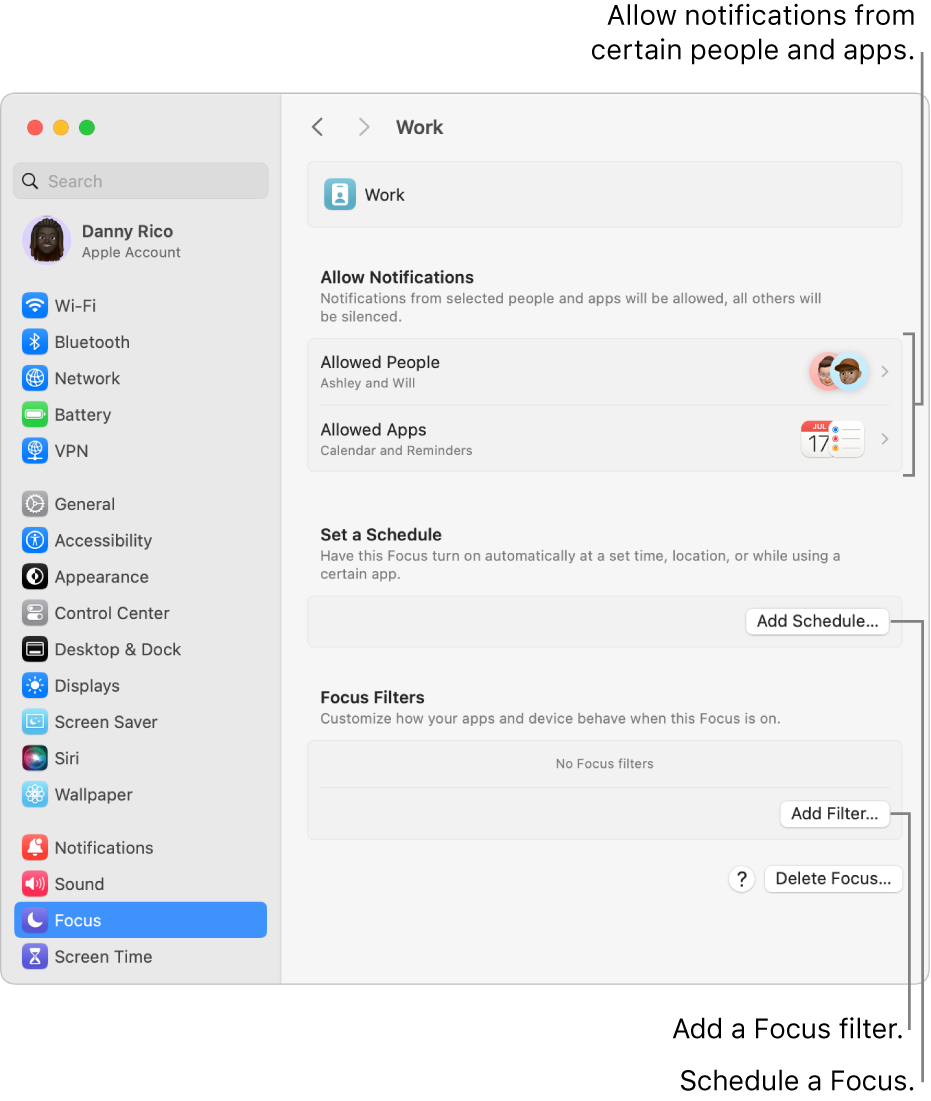
If you're experiencing issues where slack notifications not working on mac, the problem often lies in macOS system preferences rather than Slack settings. Verify that Slack has permission to send notifications in System Preferences under Notifications & Focus, and ensure that Do Not Disturb mode isn't blocking Slack notifications. Browser users should confirm that their browser allows notifications from Slack and that no browser extensions are interfering with notification delivery.
Frustrated by desktop Slack notifications that don't work? Simplify your Slack.
Add to SlackMobile notifications require a slightly different approach, which we'll cover next.
Customizing Mobile Thread Notifications
Slack mobile notifications management requires a different approach than desktop settings, focusing on maintaining connectivity while respecting mobile devices. Mobile notifications for threads can be customized at both the global level and for individual conversations, providing flexibility for different professional relationships and project priorities.
Managing notifications for individual threads gives you control over your mobile attention. By tapping a thread and selecting the three dots icon below the original message, you can choose to receive notifications for all new replies or turn off notifications entirely for that conversation. This thread-level control is valuable for high-volume discussions where your participation may be minimal or for completed projects that continue generating discussion.
The mobile Threads view, accessible by tapping "Threads" at the top of your Home screen, provides a central location for managing all your threaded conversations. Threads with unread replies appear at the top of the list, making it easy to prioritize your responses. From this view, you can reply to threads, open them in their original channel context, or unfollow threads that no longer require your attention.
Can't get a break from constant mobile Slack pings? Simplify your Slack.
Add to SlackGlobal slack notification preferences on mobile should balance staying informed with maintaining work-life boundaries. The "Notify Me on Mobile" setting lets you choose when mobile notifications are sent, with options like "As soon as I'm inactive" providing a buffer that prevents constant interruptions while ensuring you don't miss important communications during brief periods away from your desktop.
To further refine your notification control, let's explore the Do Not Disturb and mute features.
Using Do Not Disturb and Mute Features for Threads
Slack's slack do not disturb and mute channel slack features are tools for managing thread notifications during focused work or outside business hours. These features work with thread notifications, letting you maintain awareness of conversations while controlling when you're interrupted. Understanding the differences between these features helps you create a notification environment that supports productivity and responsiveness.
Channel muting affects thread notifications in ways that preserve communications while reducing noise. When you mute channel slack notifications, the channel appears grayed out in your sidebar, but thread notifications for conversations you're participating in continue to function. This ensures that your contributions don't get lost while protecting you from channel chatter.
The muting process varies between desktop and mobile platforms but achieves the same result. On desktop, accessing the channel name in the conversation header reveals notification options, including muting the channel. Mobile users can do the same by tapping the channel name and toggling the mute option. These settings sync across devices, ensuring consistent notification behavior.
Direct message muting requires consideration since these conversations often carry higher priority than channel discussions. When you mute a DM, you’re reducing notifications from that person or group, but this doesn't affect their messages in other contexts like shared channels or different group conversations. This lets you manage relationships and communication preferences while maintaining connectivity.
Need a better way to focus without missing critical updates? Simplify your Slack.
Add to SlackEven with optimized settings, notification issues can arise. Here's how to troubleshoot them.
Troubleshooting Common Thread Notification Issues
Thread notification problems can impact your ability to stay connected, making troubleshooting skills essential. Common issues range from synchronization problems to system-level conflicts that require diagnosis. Understanding the frequent problems and their solutions helps you restore notification functionality.
Synchronization issues often appear as persistent notification badges for conversations you've read or Threads views that won't unbold despite having no new messages. These problems indicate that Slack's servers and your local app are out of sync. The quickest resolution involves pressing Shift+Esc in the desktop app or browser version, which forces Slack to refresh its understanding of your read status across conversations and threads.
Cache-related problems can cause notification issues, including slack notification sounds not working or complete notification failures. Clearing the Slack app cache often resolves these problems by forcing the app to rebuild its local data store. On desktop platforms, this is accessible through app preferences, while mobile users can clear app data through their device settings. Clearing app data on mobile devices will log you out of all workspaces, requiring you to sign back in.
Spending too much time fixing Slack notification glitches? Simplify your Slack.
Add to SlackSystem-level notification problems, particularly slack notifications not working on mac, often stem from operating system settings that override Slack's preferences. macOS users should verify that Slack has notification permissions in System Preferences under Notifications & Focus, and ensure that Do Not Disturb mode isn't blocking Slack notifications. Windows users should confirm that "Get notifications from apps and other senders" is enabled and that Focus Assist isn't interfering with notification delivery.
Audio notification problems require checking Slack's sound settings and your system's audio configuration. Verify that Slack is allowed to play sounds in your system preferences and that the correct audio output device is selected. The "Play user interface sound effects" option must be enabled for Slack notification sounds to function. If problems persist, running Slack's built-in diagnostic test can help identify issues with your notification configuration.
When standard troubleshooting steps fail, force-quitting the app and restarting your device can clear temporary conflicts. Mobile users can access diagnostic tools through the app by tapping their profile picture, selecting Notifications, and choosing Troubleshoot Notifications. This can identify configuration problems and suggest solutions for your device and setup.
Fine-Tuning Your Slack Notifications
Mastering Slack thread notification control involves more than just setting preferences; it requires continuous adjustment and awareness, often benefiting from a comprehensive Slack workflow automation guide. Regularly reviewing your slack notification preferences ensures they align with your evolving work habits and project priorities, including understanding Slack pricing to find the right plan for your team. By proactively managing your notifications, you create a focused and productive communication environment. For a deeper dive into advanced capabilities, consult a complete guide to Slack AI features.